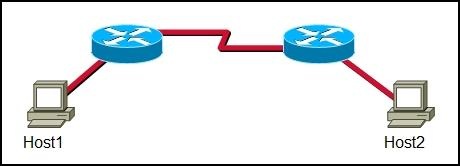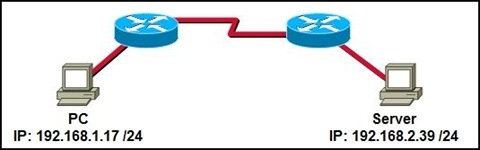1. What can be found at the enterprise edge?
• Internet, VPN, and WAN modules
• Internet, PSTN, and WAN services
• server farms and network management
• campus infrastructure, including access layer devices
Jawab: • Internet, VPN, and WAN modules
• Internet, VPN, and WAN modules
• Internet, PSTN, and WAN services
• server farms and network management
• campus infrastructure, including access layer devices
Jawab: • Internet, VPN, and WAN modules
2. In which functional area of the Cisco Enterprise Architecture should IDS and IPS be located to detect
• and prevent services from accessing hosts?
• Enterprise Campus
• Edge Distribution
• Enterprise Edge
• Service Provider Edge
Jawab: Enterprise Edge
• and prevent services from accessing hosts?
• Enterprise Campus
• Edge Distribution
• Enterprise Edge
• Service Provider Edge
Jawab: Enterprise Edge
3. A business consultant must use Internet websites to research a report on the e-business strategies of several firms and then electronically deliver the report to a group of clients in cities throughout the world. Which two teleworker tools can the consultant use to accomplish this project? (Choose two.)
• VoIP
• VPN
• HTTP
• Telnet
• email
Jawab: HTTP , email
• VoIP
• VPN
• HTTP
• Telnet
Jawab: HTTP , email
4. Which two measures help ensure that a hardware problem does not cause an outage in an enterprise LAN that supports mission critical services? (Choose two.)
• providing failover capability
• installing redundant power supplies
• purchasing more bandwidth from the ISP
• implementing broadcast containment with VLANs
• installing routers that can handle a greater amount of throughput
Jawab: • providing failover capability
• installing redundant power supplies
• providing failover capability
• installing redundant power supplies
• purchasing more bandwidth from the ISP
• implementing broadcast containment with VLANs
• installing routers that can handle a greater amount of throughput
Jawab: • providing failover capability
• installing redundant power supplies
5. Which task would typically only require services located at the access layer of the hierarchical design model?
• connecting to the corporate web server to update sales figures
• using a VPN from home to send data to the main office servers
• printing a meeting agenda on a local departmental network printer
• placing a VoIP call to a business associate in another country
• responding to an e-mail from a co-worker in another department
Jawab: • printing a meeting agenda on a local departmental network printer
• connecting to the corporate web server to update sales figures
• using a VPN from home to send data to the main office servers
• printing a meeting agenda on a local departmental network printer
• placing a VoIP call to a business associate in another country
• responding to an e-mail from a co-worker in another department
Jawab: • printing a meeting agenda on a local departmental network printer
6. How does a VPN work to support remote user productivity?
• It uses SSL to encrypt remote user logins to the corporate intranet.
• It uses secure Telnet for remote user connections to internal network devices.
• It creates a virtual circuit that allows real-time communications between any two Internet endpoints.
• It uses encapsulation to create a secure tunnel for transmission of data across non-secure networks.****
Jawab: • It uses encapsulation to create a secure tunnel for transmission of data across non-secure networks.****
• It uses SSL to encrypt remote user logins to the corporate intranet.
• It uses secure Telnet for remote user connections to internal network devices.
• It creates a virtual circuit that allows real-time communications between any two Internet endpoints.
• It uses encapsulation to create a secure tunnel for transmission of data across non-secure networks.****
Jawab: • It uses encapsulation to create a secure tunnel for transmission of data across non-secure networks.****
7. A remote user needs to access a networking device on the internal network of the company. The transactions between the remote user and the device must be secure. Which protocol enables this to happen securely?
• HTTP
• SSH
• Telnet
• FTP
Jawab: • SSH
• HTTP
• SSH
• Telnet
• FTP
Jawab: • SSH
8. What does VoIP provide to telecommuters?
• high-quality, live-video presentations
• real-time voice communications over the Internet
• ability to share desktop applications simultaneously
• secure, encrypted data transmissions through the Internet
Jawab: • real-time voice communications over the Internet
• high-quality, live-video presentations
• real-time voice communications over the Internet
• ability to share desktop applications simultaneously
• secure, encrypted data transmissions through the Internet
Jawab: • real-time voice communications over the Internet
9. Which functional component of the Cisco Enterprise Architecture is responsible for hosting internal servers?
• enterprise campus
• enterprise edge
• service provider edge
• building distribution
Jawab: • enterprise campus
• enterprise campus
• enterprise edge
• service provider edge
• building distribution
Jawab: • enterprise campus
10. What is the purpose of the Cisco Enterprise Architecture?
• remove the three-layer hierarchical model and use a flat network approach
• divide the network into functional components while still maintaining the concept of Core, Distribution, and Access Layers
• provide services and functionality to the core layer by grouping various components into a single
• component located in the access layer
• reduce overall network traffic by grouping server farms, the management server, corporate intranet, and e-commerce routers in the same layer
Jawab: • divide the network into functional components while still maintaining the concept of Core, Distribution, and Access Layers
• remove the three-layer hierarchical model and use a flat network approach
• divide the network into functional components while still maintaining the concept of Core, Distribution, and Access Layers
• provide services and functionality to the core layer by grouping various components into a single
• component located in the access layer
• reduce overall network traffic by grouping server farms, the management server, corporate intranet, and e-commerce routers in the same layer
Jawab: • divide the network into functional components while still maintaining the concept of Core, Distribution, and Access Layers
11. Which two solutions would an enterprise IT department use to facilitate secure intranet access for remote workers? (Choose two.)
• VPN
• NAT
• user authentication
• client firewall software
• packet sniffing
Jawab: • VPN , • user authentication
• VPN
• NAT
• user authentication
• client firewall software
• packet sniffing
Jawab: • VPN , • user authentication
12. Which statement describes the difference between an enterprise WAN and an enterprise extranet?
• An enterprise WAN is designed to interconnect local LANs, while an enterprise extranet is designed to interconnect remote branch offices.
• An enterprise WAN is designed to interconnect branch offices, while an enterprise extranet is designed to give access to external business partners.
• An enterprise WAN is designed to provide remote access for its teleworkers, while an enterprise extranet is designed to provide Internet connectivity for the enterprise.
• An enterprise WAN is designed to provide Internet connectivity for the enterprise, while an enterprise extranet is designed to provide remote access to the enterprise network for teleworkers.
Jawab: • An enterprise WAN is designed to interconnect branch offices, while an enterprise extranet is designed to give access to external business partners.
• An enterprise WAN is designed to interconnect local LANs, while an enterprise extranet is designed to interconnect remote branch offices.
• An enterprise WAN is designed to interconnect branch offices, while an enterprise extranet is designed to give access to external business partners.
• An enterprise WAN is designed to provide remote access for its teleworkers, while an enterprise extranet is designed to provide Internet connectivity for the enterprise.
• An enterprise WAN is designed to provide Internet connectivity for the enterprise, while an enterprise extranet is designed to provide remote access to the enterprise network for teleworkers.
Jawab: • An enterprise WAN is designed to interconnect branch offices, while an enterprise extranet is designed to give access to external business partners.
13. Why would a network administrator want to limit the size of failure domains when designing a network?
• reduces the effect of Ethernet collisions
• reduces the impact of a key device or service failure
• reduces the impact of Internet congestion on critical traffic
• reduces the impact of blocking broadcast packets at the edge of the local network
Jawab: • reduces the impact of a key device or service failure
• reduces the effect of Ethernet collisions
• reduces the impact of a key device or service failure
• reduces the impact of Internet congestion on critical traffic
• reduces the impact of blocking broadcast packets at the edge of the local network
Jawab: • reduces the impact of a key device or service failure
14. What is the main purpose of the Access Layer in a hierarchically designed network?
• performs routing and packet manipulation
• supplies redundancy and failover protection
• provides a high-speed, low-latency backbone
• serves as a network connection point for end-user devices
Jawab: • serves as a network connection point for end-user devices
• performs routing and packet manipulation
• supplies redundancy and failover protection
• provides a high-speed, low-latency backbone
• serves as a network connection point for end-user devices
Jawab: • serves as a network connection point for end-user devices
15. Which three functions are performed at the Distribution Layer of the hierarchical network model? (Choose three.)
• forwards traffic that is destined for other networks
• isolates network problems to prevent them from affecting the Core Layer
• allows end users to access the local network
• provides a connection point for separate local networks
• transports large amounts of data between different geographic sites
• forwards traffic to other hosts on the same logical network
Jawab: • forwards traffic that is destined for other networks
• isolates network problems to prevent them from affecting the Core Layer
• forwards traffic that is destined for other networks
• isolates network problems to prevent them from affecting the Core Layer
• allows end users to access the local network
• provides a connection point for separate local networks
• transports large amounts of data between different geographic sites
• forwards traffic to other hosts on the same logical network
Jawab: • forwards traffic that is destined for other networks
• isolates network problems to prevent them from affecting the Core Layer
• provides a connection point for separate local networks
16. What is a benefit of having an extranet?
• It provides web-like access to company information for employees only.
• It limits access to corporate information to secure VPN or remote access connections only.
• It allows customers and partners to access company information by connecting to a public web server.
• It allows suppliers and contractors to access confidential internal information using controlled external connections.
Jawab: • It allows suppliers and contractors to access confidential internal information using controlled external connections.
• It provides web-like access to company information for employees only.
• It limits access to corporate information to secure VPN or remote access connections only.
• It allows customers and partners to access company information by connecting to a public web server.
• It allows suppliers and contractors to access confidential internal information using controlled external connections.
Jawab: • It allows suppliers and contractors to access confidential internal information using controlled external connections.
17. What are two important characteristics or functions of devices at the Enterprise Edge? (Choose two.)
• providing Internet, telephone, and WAN services to the enterprise network
• providing a connection point for end-user devices to the enterprise network
• providing high-speed backbone connectivity with redundant connections
• providing intrusion detection and intrusion prevention to protect the network against malicious activity
• providing packet inspection to determine if incoming packets should be allowed on the enterprise network
Jawab: • providing intrusion detection and intrusion prevention to protect the network against malicious activity
• providing packet inspection to determine if incoming packets should be allowed on the enterprise network
• providing Internet, telephone, and WAN services to the enterprise network
• providing a connection point for end-user devices to the enterprise network
• providing high-speed backbone connectivity with redundant connections
• providing intrusion detection and intrusion prevention to protect the network against malicious activity
• providing packet inspection to determine if incoming packets should be allowed on the enterprise network
Jawab: • providing intrusion detection and intrusion prevention to protect the network against malicious activity
• providing packet inspection to determine if incoming packets should be allowed on the enterprise network
18. Why is TCP the preferred Layer 4 protocol for transmitting data files?
• TCP is more reliable than UDP because it requires lost packets to be retransmitted.
• TCP requires less processing by the source and destination hosts than UDP.
• UDP introduces delays that degrade the quality of the data applications.
• TCP ensures fast delivery because it does not require sequencing or acknowlegements.
• TCP is more reliable than UDP because it requires lost packets to be retransmitted.
• TCP requires less processing by the source and destination hosts than UDP.
• UDP introduces delays that degrade the quality of the data applications.
• TCP ensures fast delivery because it does not require sequencing or acknowlegements.
Jawab: • TCP is more reliable than UDP because it requires lost packets to be retransmitted.
19. The ABC Corporation implements the network for its new headquarters using the Cisco Enterprise Architecture. The network administrator wants to filter the traffic from and to the outside world. Where should the administrator deploy a firewall device?
• server farm
• enterprise edge
• enterprise campus
• service provider edge
Jawab: • enterprise edge
• server farm
• enterprise edge
• enterprise campus
• service provider edge
Jawab: • enterprise edge
20. Which two statements are reasons why UDP is used for voice and video traffic instead of TCP?(Choose two.)
• TCP requires all data packets to be delivered for the data to be usable.
• The acknowledgment process of TCP introduces delays that break the streams of data.
• UDP does not have mechanisms for retransmitting lost packets.
• UDP tolerates delays and compensates for them.
• TCP is a connectionless protocol that provides end-to-end reliability.
• UDP is a connection-oriented protocol that provides end-to-end reliability.
• TCP requires all data packets to be delivered for the data to be usable.
• The acknowledgment process of TCP introduces delays that break the streams of data.
• UDP does not have mechanisms for retransmitting lost packets.
• UDP tolerates delays and compensates for them.
• TCP is a connectionless protocol that provides end-to-end reliability.
• UDP is a connection-oriented protocol that provides end-to-end reliability.
Jawab: • The acknowledgment process of TCP introduces delays that break the streams of data.
• UDP does not have mechanisms for retransmitting lost packets.
• UDP does not have mechanisms for retransmitting lost packets.